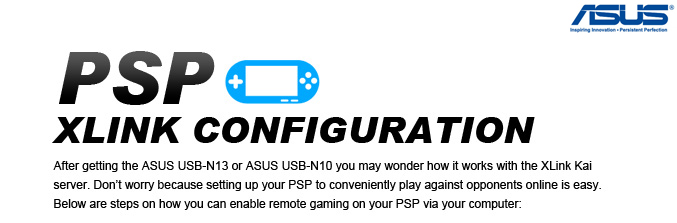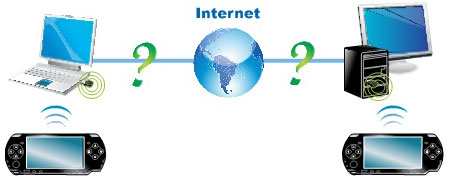 |
|
 |
Follow the instructions to download and install the XLink Kai Evolution 7 software on your computer. |
| |
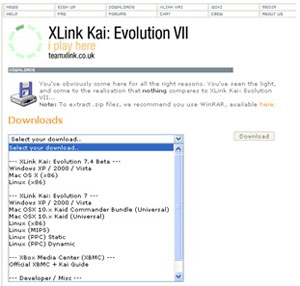 |
|
 |
Select XLink Kai > Configure Kai to configure the XLink Kai. |
| |
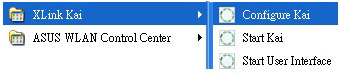 |
|
 |
Select Web UI and open UDP port 30000, and then type in your registered XLink account and password. |
| |
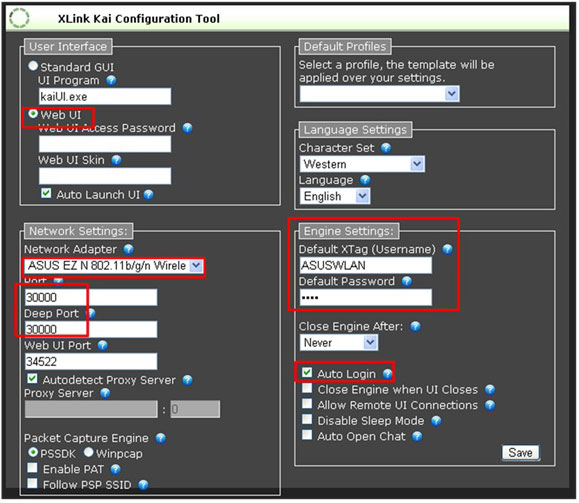 |
|
 |
Click ASUS WLAN Card Control Center, then enable PSP XLink Mode at the Advanced tab. |
| |
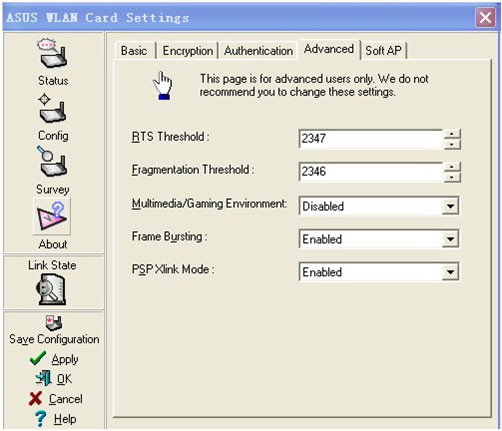 |
|
 |
Meanwhile, turn on your PSP to set up the configuration |
|
 |
Select Network settings and Ad Hoc mode so that the ASUS WLAN Control Center can detect your PSP. |
| |
 |
|
 |
Select the system-link game you want to play and go to the meeting room of the game. |
| |
 |
|
 |
Click ASUS WLAN Control Center > Survey to search for all available connections. After finding an SSID, named PSP_****, click on the Connect button. |
| |
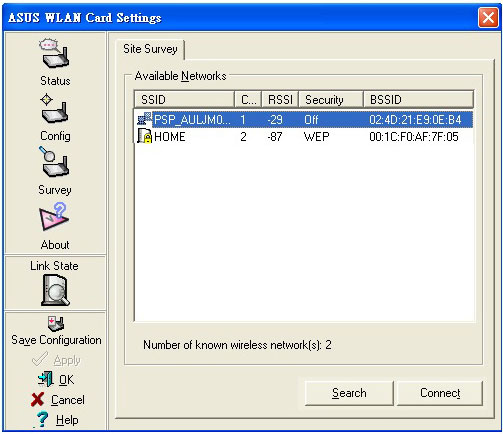 |
|
 |
After clicking Start Kai, select Game Arenas and PSP game room, and then choose the game you are playing. |
| |
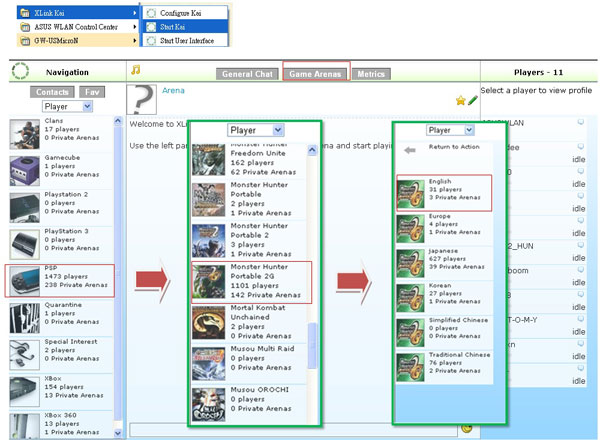 |
|
 |
You can now play PSP link games over the Internet!! |
| |
 |
|
*Team XLink is a collaborate project of gaming enthusiasts that offers software and services free of charge for console gameplay over the Internet. Visit teamxlink.co.uk to learn more and to join the XLink community.
|